Windows 11 Top Photos And Videos Renamer
If you’ve a large collection of photos and videos, renaming them one by one can be a tiresome and confusing task. Batch renaming is a technical term that describes working with a large number of files and renaming them quickly and efficiently. Batch renaming isn’t hard, especially when done correctly. All it takes is the right tools. Are you curious how to batch rename photos and videos in Windows 11, let’s take a closer look at it.
Basic Features of Easy File Renamer
Easy File Renamer is an incredible solution for Windows 11 that does much more than basic file renaming. Here are some of its prominent features:
- Simple & intuitive interface with tons of features
- It is not freeware but rather a trialware.
- The file renamer contains a lot of choices, all of which are simple to understand.
- Very simple to use; you can quickly rename episodes of multiple DVDs or files.
It is easy to use right away, even at a glance. It maintains the UI’s simplicity while involving the user with as few calls to action as possible, while providing them with sufficient features and options to meet the requirements that led people to Easy File Renamer.
Now batch rename files efforlessly with Cloud File Renamer. Get it here now.
Step to Step Guide – How Easy File Renamer Works?
With the help of this tool, You can pick between two major options.
- Files that can be renamed
- Folders are a type of file that can be used to name the folders again.
The app’s main window is very user-friendly since you can easily add individual files or entire directories to be processed. Each inserted item has a preview and the size, creation date, and last write time.
You can also pick whether the new filename should be replaced or incremented by a number if it conflicts with an existing one.
Easy File Renamer gives you the option of creating a new file name, removing, replacing, or trimming text, adding a prefix or suffix, numbering, swapping, inserting at, lowercase, uppercase, or title case.
Start by selecting the favorable option at Step 1. Beside this minor difference, all of the next procedure will be identical in either case.
Step 1:
Make a list of the files and folders you’d like to give a new name.
Step 2:
Following that, you must choose/define the procedure to be used throughout the renaming process. Easy File Renamer comes with 12 rules, and it’s even better if you know how to use them!
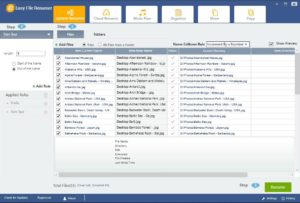
The following are the renaming rules that are available:
- New Name
- Remove Text
- Replace Text
- Suffix
- Prefix
- Numbering
- InsertAt
- Lowercase
- Uppercase
Remove Text
From the filename, the specified text is removed with this rule. It also has three options, which are as follows:
Remove first
Filenames containing the text selected by the person are stripped of the first instance of it.
Remove last
A modification is made to the filenames to remove the text that is selected by the user from the last instance.
Remove all
Complete deletion of selected files is performed along with the text.
Replace Text
The following rule removes a sentence from the specified filenames and replaces it with something else.
Name Collision Rule will be used if the names of the output files are identical.
Suffix
Using this rule, you can add text (Called suffix) at the last of a filename or an extension.
Prefix
If you wish, you can add text to the name of the file or extension using this rule.
Numbering
By starting with one number and adding a number to the beginning or end of the name of the file, a person is able to construct an incremental numbering pattern.
InsertAt
In the filename, by supplying the place and the text where it should appear, you can use this rule to insert certain content into a specific place of the filename.
Uppercase and lowercase letters
Filenames with capital letters will be renamed to lowercase ones using these rules.
Changing the filenames
Click the add rule button under the rules drop-down menu once you’ve selected the required file/files and set the rules that are used during the name changing method, then press on green coloured Rename button which is at right bottom of the window to start the main renaming process of the selected file.
You can work in the Result window, with the final files by checking Load Working Set.
Organizer and Move/ Copy Files Feature
You may also use Easy File Renamer to arrange your files. You may arrange your photographs, music, movies, and archives into folders based on the date they were made, changed, or taken, for example. In addition, you can copy or move documents from one area to another in a matter of seconds.
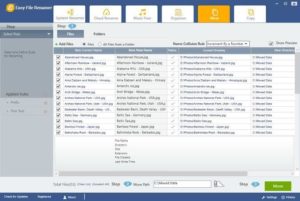
Quickly & Easily Edit MP3 Metadata
You may access additional capabilities while working with MP3 files, such as changing the default filenames and replacing them with the title and artist.
You can also change the tags of a single MP3 file or a group of them. You can enter not only the artist and album titles but also the release year and genre and the cover art.
Conclusion
Overall, Easy File Renamer can be useful if you frequently need to change the filenames of multiple items at once. This file renamer is quite powerful and handy for a variety of jobs. Furthermore, the program’s ability to rename any file type makes it incredibly versatile.
