Change Filenames of Google Drive MP3, Music files
Google Drive is a storage platform that allows users to store private data including images, documents, videos, and music files. Although it offers security and protection and several other features, what do\ you do if you need to change the names of your MP3 music files?
Renaming files on the web (Google Drive) should be easy and simple. But when it comes to performing bulk renaming, the manual way gets difficult to go about. This is where an automated method like Cloud File Renamer works. This is a web service where you just have to sign up, sign in, loads your Google Drive data, select the rules and click Rename.
Rename Google Drive MP3, Music & Other Files using Cloud File Renamer
Cloud File Renamer uses the offical Google Drive API to access your data in a safe and controlled manner
- Sign-In
The first step of the process requires signing in to your account. Although Cloud File Renamer works for OneDrive, Dropbox and Amazon S3 as well but since we are concerned about changing the names of MP3 music files in Google Drive, why not log-in using your Gmail account. If you don’t have one already, make sure that you sign-up for an account first.
The app will request your permission to access your Google account, therefore, click Continue. Keep in mind that Cloud File Renamer does not store any personal information on its servers.
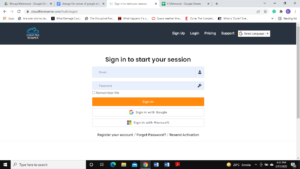
Signing in to Cloud File Renamer
- Load Files
Once you have successfully logged-in, the next step involves loading the drive and the files. Click the Add New Drive button and the app will load all the files from your Google Drive. Next, you need to select the folder that contains all the music files you want to rename. Upon selecting the folder, scroll down and click Load Files. Wait for a few seconds until the app loads all your music files.
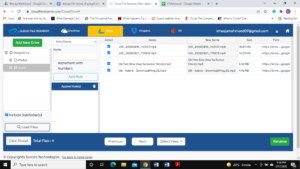
- Rename Files
Now that the files have been uploaded, it is time to rename them. Navigate to the New Name option and select it. Then, provide a new title or name in the Name section underneath for the music files. Next, click on Add Rule and Cloud File Renamer will show you a preview of the files in the New Name column.
Once you are done with providing a new name, click the green-colored Rename option at the bottom-right corner of the app to launch the rename operation. In addition to that, you can individually select the files as well instead of renaming all the files.
Furthermore, if you want to give unique titles or names to your music files, Cloud File Renamer offers multiple renaming rules (12) for you to choose from.
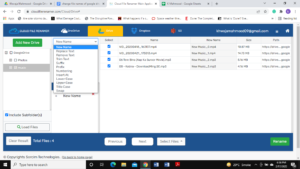
Selecting the renaming rule of your choice
Additional Features
Cloud File Renamer is a one-stop app for all your renaming needs. It comprehensively scans and uploads all your files and drives within seconds to prepare them for renaming. Moreover, you can preview the changes as you add the rules to come up with the perfect titles/names.
And perhaps the best feature about Cloud File Renamer it is that your private and personal data are secured and never stored anywhere. This allows the user to be mentally at peace knowing that integrity and privacy come first for Cloud File Renamer.
