How to Delete Duplicate Photos from Google Drive on Your Phone
The introduction of cloud-based services has shifted the users from physical storage devices to online storage platforms. One such example is Google Drive. Not only does it eliminate the need for having hard drives and USBs but it keeps your data backed up and secure also. However, due to duplicate items such as photos, Google Drive can become disorganized, resulting in loss of storage space.
In this article, we have gathered some information that will help you out on getting rid of duplicate photos from Google Drive on your phone. Let’s begin.
What causes Duplicate Content?
There are a number of ways through which your devices and especially Google Drive can become stuffed with duplicate content. The following are some major reasons:
Copying files repeatedly
The users can also be partly blamed for the existence of duplicate content in Google Drive. Even though while transferring content from flash drives or any other physical storage devices, a prompt will inform you of duplicate content being transferred but there is still some possibility that the content may somehow make its way through, especially if the original and the duplicate file are named differently.
Old backups
Different apps contain different settings for automatically deleting old backups. In some cases, an app might not delete the previous backups unless the user does so. Therefore, a recommended fix is to set the device to automatically delete previous backups, for example, 2 months old.
Shifting to New Devices
Shifting to new devices can also result in duplicate content. There is a high possibility of the same content being transferred upon reinstalling or upgrading the operating system or using any backup apps for photos.
Cloud Duplicate Finder
Cloud Duplicate Finder is a web service that helps the user scan for duplicate files and delete them. It operates by using the official APIs from the respective cloud service providers like OneDrive, Google Drive, Dropbox, Amazon S3 and Box. This ensures data safety at all stages of the data load, scan and deletion process.
After the user has loaded up their cloud account, the Cloud Duplicate Finder uses 256-bit encryption to process all the files. The neat fact about this process is that neither any password nor any file is stored at all on Cloud Duplicate Finder servers. CDF is extremely user-friendly, and users can perform the whole job on their own. Once the results are out, the user can either manually select the files or use the Select Duplicates button to select criteria to be applied for choosing if they want to retain the oldest or newest file in each duplicate group.
The last step is to click Select Action and choose if the duplicate files have to be deleted or moved to a specially created folder. The Move to folder feature is only available for OneDrive, Google Drive and Dropbox.
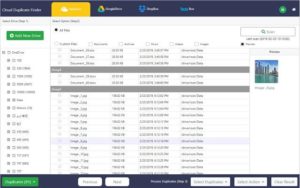
Cloud Duplicate Finder scan area
Instructions
- Visit the Cloud Duplicate Finder website.
- Sign-up for an account using the Sign Up Using Google or Microsoft option or through the Create an Account link.
- Now open up the Pricing page, select a membership plan and subscribe to it.
- Move to the scan area and click the tab of the cloud drive you want to scan.
- Click Add New Drive and enter the login credentials for that cloud drive.
- Click Yes to allow Cloud Duplicate Finder to access your cloud data.
- Select all folders you want to scan from the panel on the left.
- Choose between All files or Custom for the scan. You will have to select a single/ multiple file types if you chose Custom.
- Click Scan to launch the duplicate scan.
- You will see the duplicate scan results on the screen very soon. Click Select Duplicates to choose a selection pattern on which files you want to retain.
- Click Select Action and choose if you want to delete the selected duplicates or move them to a folder (on the home location of Google Drive).
Deleting Duplicate Photos Manually
The procedure to delete duplicate photos from Google Drive on your phone is a bit lengthy and requires a lot of manual work. However, this method can certainly be followed if the number of photos involved isn’t too large.
- Open up Google Drive and click the downward arrow for Search Drive.
- Now click the Type dropdown menu and select Photos & images.
- Click Search.
- Google Drive will now list out all the duplicate photos on your Drive.
- Spot any duplicates, click them and hit the Delete key on your keyboard to send them over to the Trash.
- Once you’ve deleted all the duplicate images, open up the Trash and empty it to complete the duplicate image deletion.
