How to Rename MS Word Files in OneDrive
OneDrive is a file sharing and storage cloud service provided by Microsoft for its loyal user base. It is available both as a freemium as well as a Premium.
Users no longer have to worry about power outages, laptop theft, hard disk dieing down mysteriously, all the important data you choose to OneDrive will be saved in the cloud and can be recovered with a few mouse clicks.
Most offices and colleges/ universities now require official business and assignments to be submitted via OneDrive, so it’s essential that our readers get accustomed to some tips and tricks.
Renaming files in bulk numbers on OneDrive can be a hassle; however, you no longer have to worry. Read below to find out how Cloud File Renamer can help you change the file names in a jiffy.
Rename with Cloud File Renamer
Cloud File Renamer (CFR) web-app helps you rename your cloud data very efficiently and quickly. You can use the official OneDrive, Google Drive, Dropbox, and Amazon S3 APIs to provide limited access to CFR. The contents of your files are not visible to CFR. You may see and set new titles for data, photos, audio, documents, and videos.
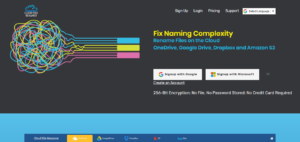
Read below to find some easy steps to be able to use Cloud File Renamer:
Step 1
The very first step is to log on to the Cloud File Renamer website. Here you will find a sign-up option on the top right corner.
Select sign up, and a page will open asking for your details. Add:
- Name
- Password
Apart from that, you can also sign up using your Hotmail and Google accounts for a quick account setup process.
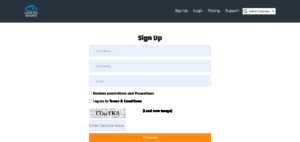
Signing up for Cloud File Renamer
Step 2
Once you have filled in all the details, you will receive a confirmation email on the email you have provided. Click the link in the email to verify your account and set a password.
Note: This step applies only if you have created your account using the Create an account option. If you used the Signup with Google/ Signup with Microsoft options, you will jump this step and will be redirected to the App within seconds.
Step 3
The OneDrive tab will be selected by default. Cloud File Renamer supports renaming data for OneDrive (personal accounts) as well as OneDrive for Business accounts. Apart from this, CFR also supports renaming data on the following drives:
- Google Drive
- Dropbox
- Amazon S3
Step 4
Enter your login credentials for your OneDrive account and provide permission to CFR to access your data.
Step 5
Cloud File Renamer will now load up your OneDrive folder structure. Now click all the folders which contain the MS Word files you want to rename and select the Load Files option.
Step 6
You will now spot all the data loaded up in the main pane of CFR. You can now either manually choose the files you want to rename or use the Select Files button in the footer.
Step 7
Now click the New Name drop-down menu and you will find ample renaming rules such as:
- New Name
- Replace Text
- Remove Text
- Trim Text
- Suffix
- Prefix
- Numbering
- Insert At
- Lower Case
- Upper Case
- Title Case
- Swap
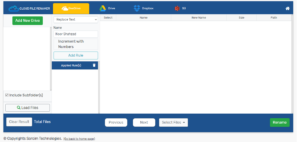
The app interface
Simply select the rule of your choice, select the settings that relate to that rule and type in the relevant text, and click Add Rule. You can add an unlimited number of rules in this manner.
Step 8
Click the Rename button and Cloud File Renamer will begin to rename the selected MS Word files just how you have selected them to.
Using Cloud File Renamer to bulk rename files is very easy, and extremely useful. You can now modify the name of the files very quickly. This web-service will help you save precious time and increase productivity.
