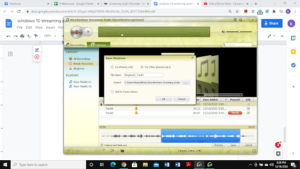Windows 10 Streaming Audio Recorder Software
We often come across an interesting video or a music track on YouTube that we would like to listen to again and again. For this reason, we might have to search a lot for the perfect software to record that song.
Luckily, we have one for you, named Wondershare Streaming Audio Recorder. It is available for both Mac and Windows. Let’s take a close look at the software and see what it has to offer. Let’s begin.
Online Recording
One of the key features of Wondershare Streaming Audio Recorder is effortless YouTube audio recording. It supports multiple other online sources as well such as Pandora, Play Music, Yahoo Music, etc. It is basically a one-stop-shop for all your recording needs.
To record audio from online sources such as YouTube, you simply need to play the video and Wondershare Streaming Audio Recorder will automatically begin recording and split tracks post-recording. Now when you press the STOP button and end the recording, it will save the track/file.
The same principle applies to music videos as well. Since the software saves the file in the Track form, you can run any video and record its audio as a music file or MP3.
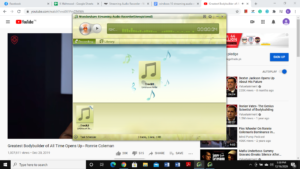
Wondershare Streaming Audio Recorder offers two recording formats for its users. You can either save the file as MP3 or MPEG-4. Additionally, you can choose the bit-rate as well.
Send to iTunes
Wondershare Streaming Audio Recorder is known to do wonders and sending files to iTunes is one of them. Simply select the files you wish to send to iTunes. Once you have selected the files, click the Send to iTunes option located at the bottom and select Add. Your iTunes library will be updated shortly, and you can listen to the recorded tracks using iTunes.
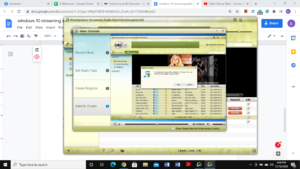
Removing Ads
There was a time when YouTube did not bother the users with ads but that is not the situation anymore. Your important recordings can easily be ruined by ads. Luckily, Wondershare has a solution for it as well. It filters out any ads that would have surely trash the recordings otherwise.
Create Ringtones
This is a rare feature found in audio recording software but as mentioned earlier, Wondershare is known for doing wonders. Creating ringtones using Wondershare Streaming Audio Recorder is as easy as it can get. Simply select the track you wish to make a ringtone. Now right-click it and select Make Ringtone.
A mini-bar or panel will pop-up, allowing you to select the part for creating the ringtone.
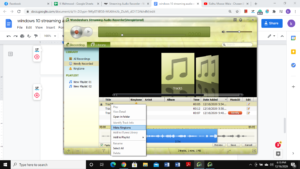
Once you are done creating the ringtone, click Save to save it. Wondershare Streaming Audio Recorder can save ringtones in both M4R formats for iPhones and MP3 for other devices.